Knowing how to find your phone’s IMEI number can be incredibly useful. When you come to sell your phone — if trading it in to a manufacturer or carrier, for example — you’ll need to know it.
If you’ve bought one of the best phones you can, which then gets stolen, you can use your IMEI to find the phone again more easily and even block it from accessing a mobile network to make it much less valuable to thieves. You may also need to know the number if you travel abroad, as it’s required to register your phone for use in certain countries.
In the olden days, you could find your IMEI number in your phone’s battery compartment. But these days you can’t open up your phone, so it’s often found printed on a sticker on the back of the phone, or somewhere inside your phone’s box. If you can’t get access to either of these, or threw them out a while ago, then you will definitely need the methods we’ve got below, which let you find the number on the phone itself.
Whether you’re on an iPhone or Android phone, we have methods that work for both. It’s quick and easy to do, so don’t hesitate to follow along with the instructions as you’re reading now.
How to find your phone’s IMEI number on any device
This is the simplest method that works on any phone by entering a “quick code” into your dialling app. This will actually work on non-smartphones too, so it really does work on any phone.
Open your Phone app. Now dial *#06#. You’ll get a pop-up as soon as you enter the final hash that shows you your IMEI numbers. If you have the option for dual SIMs (either via two cards or one card and an eSIM), you’ll get two numbers, as you see in this example.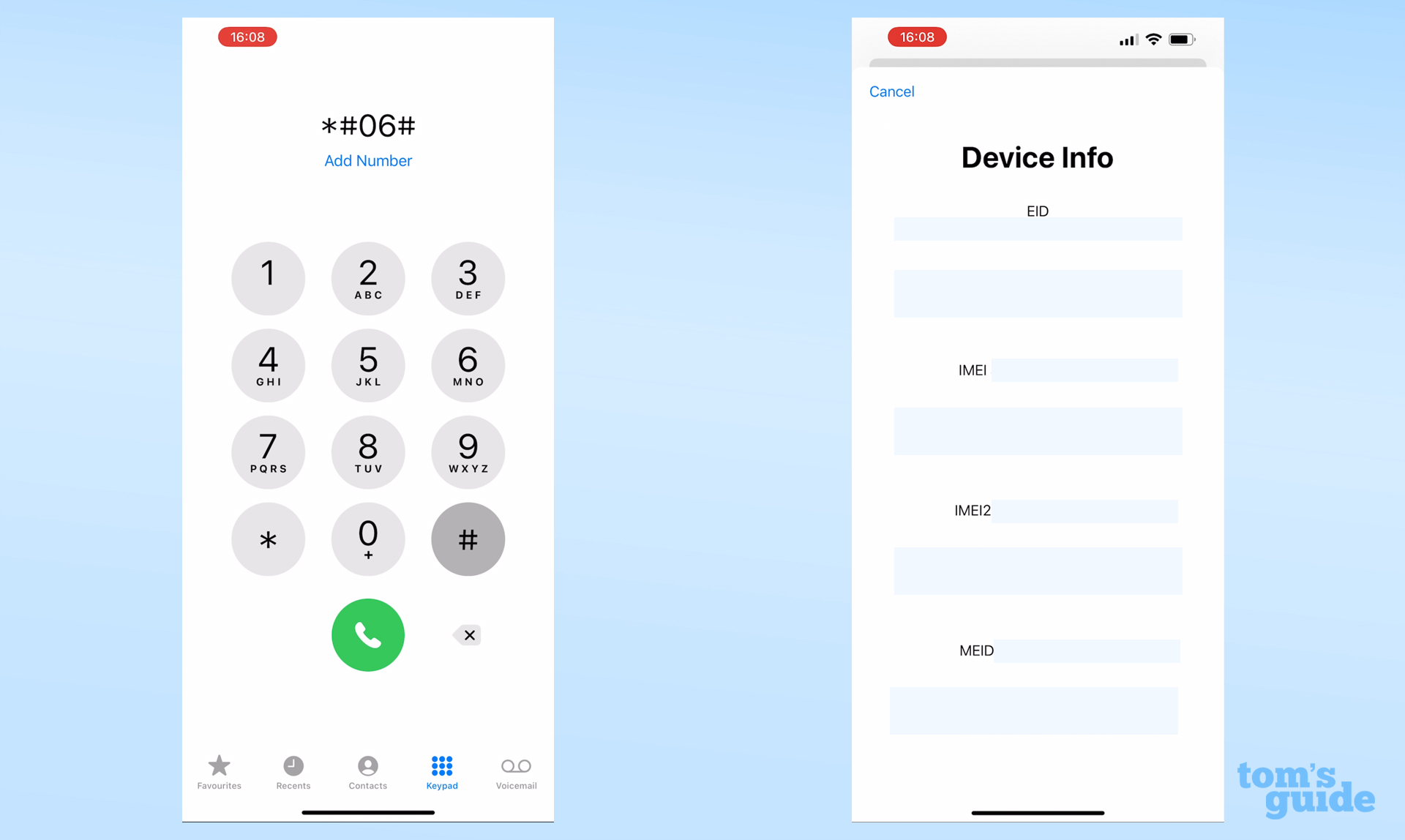
How to find your phone’s IMEI number on iPhone
If you want an easier way to find the IMEI on an iPhone without using weird diagnostic codes, then here’s a different process using the Settings app that will get you there.
1. Open the Settings app and then tap General
2. Now select About, then scroll down to the bottom of the page, where you’ll find your IMEI number (except yours won’t be blacked out)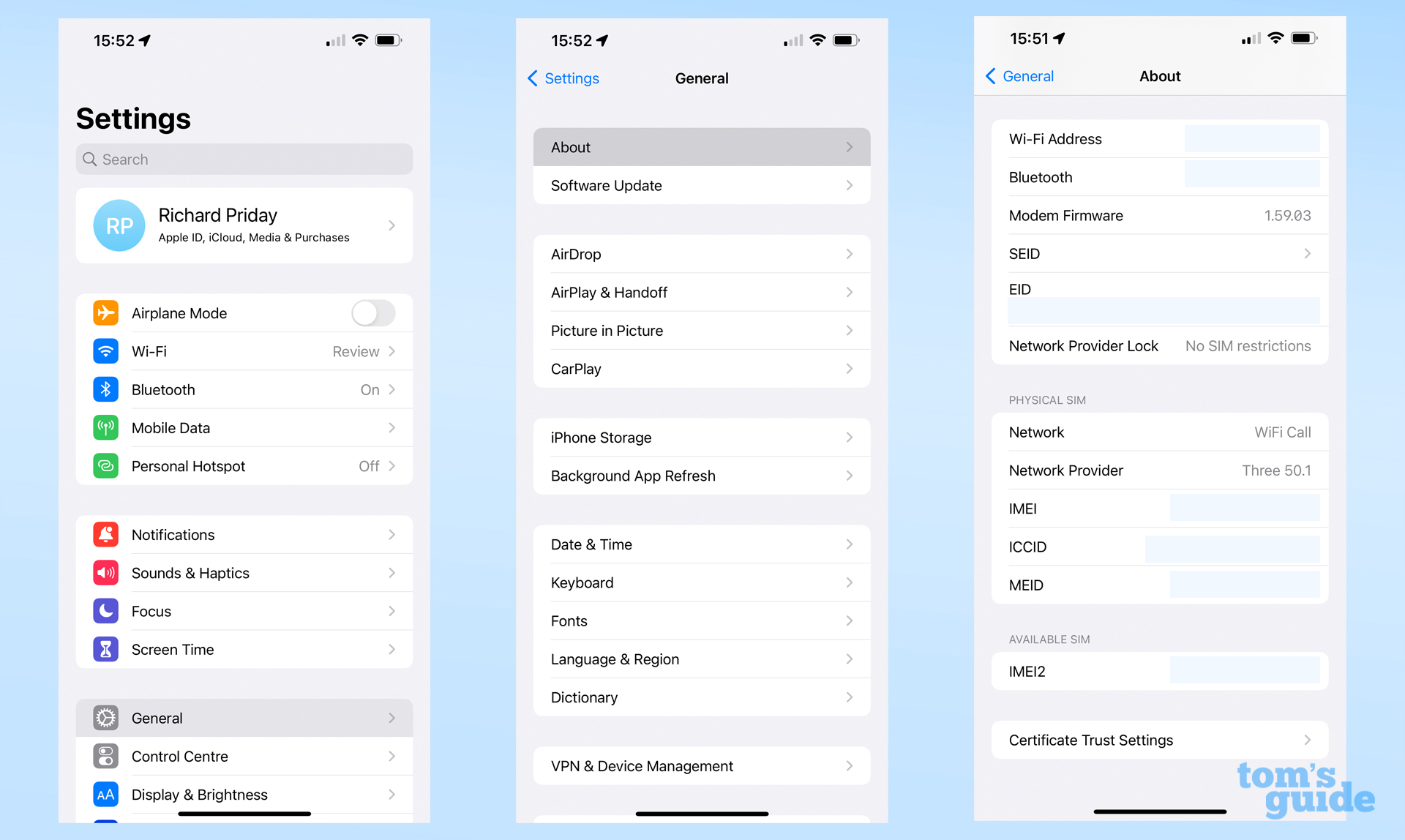
How to find your phone’s IMEI number on Android
These steps may differ since there are many small differences between Android phones. However, you’ll probably find one of these methods is at least similar to what your model uses.
On a Samsung phone, do the following:
1. Open the Settings app and then select About Phone, near the bottom of the first page of options. Your IMEI number(s) will appear at the top of the screen.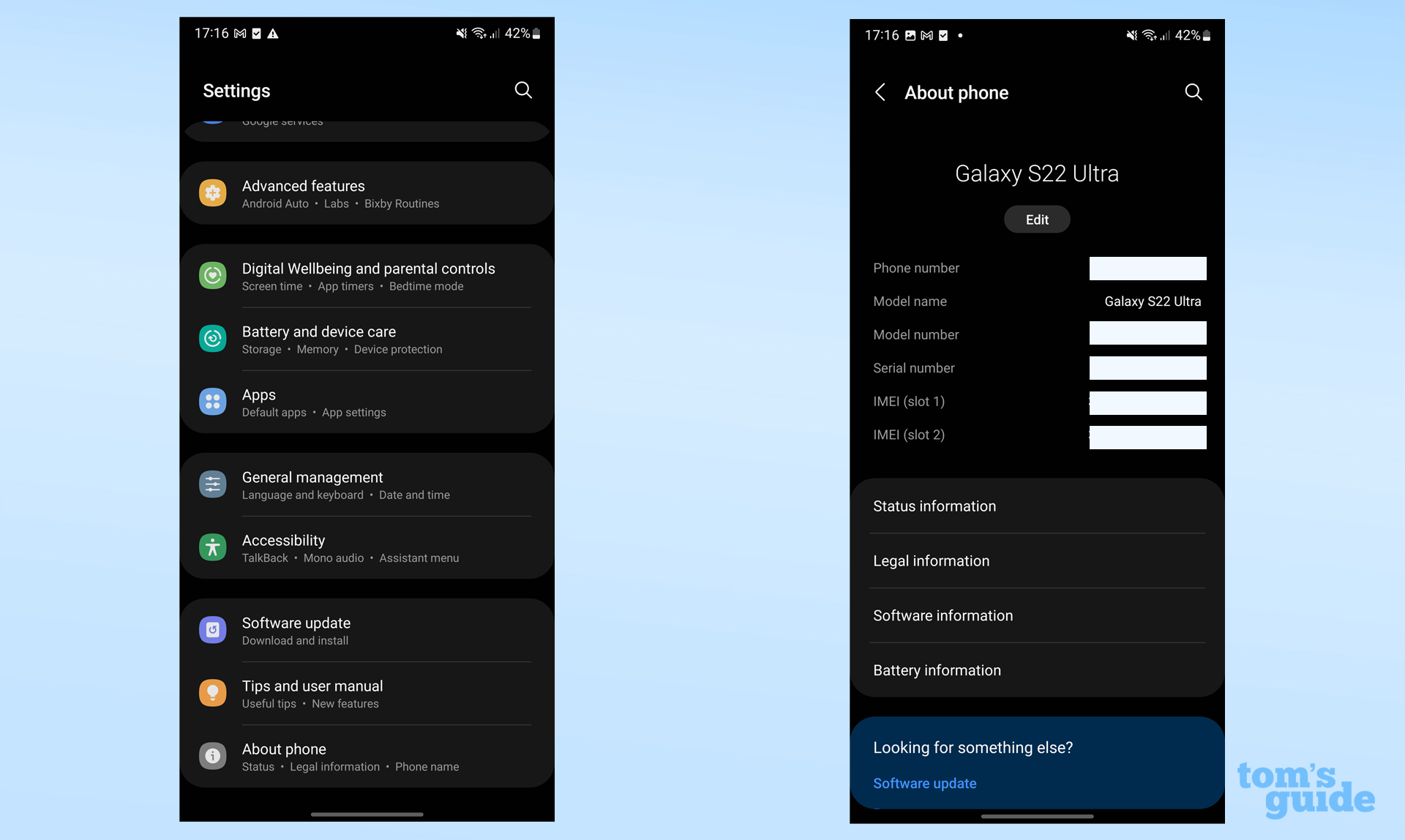
On a Google Pixel phone, it works pretty much the same way:
1. Select the About Phone option in the Settings app. A short way down the following page, you’ll see your IMEI number.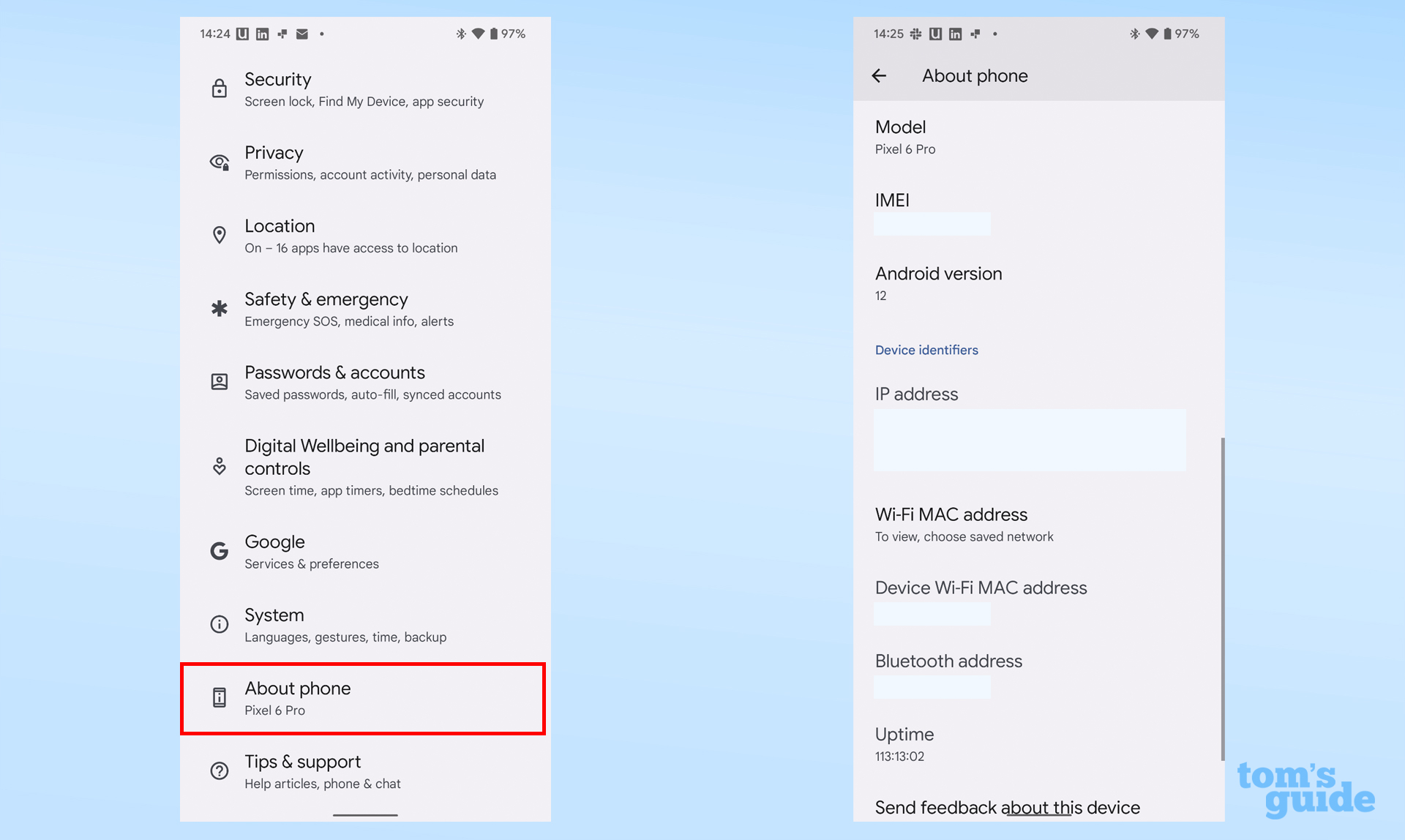
Here’s another way (taken on a OnePlus phone) you may want to follow if the previous methods didn’t get you to your IMEI number.
1. In the Settings app, select About Device. 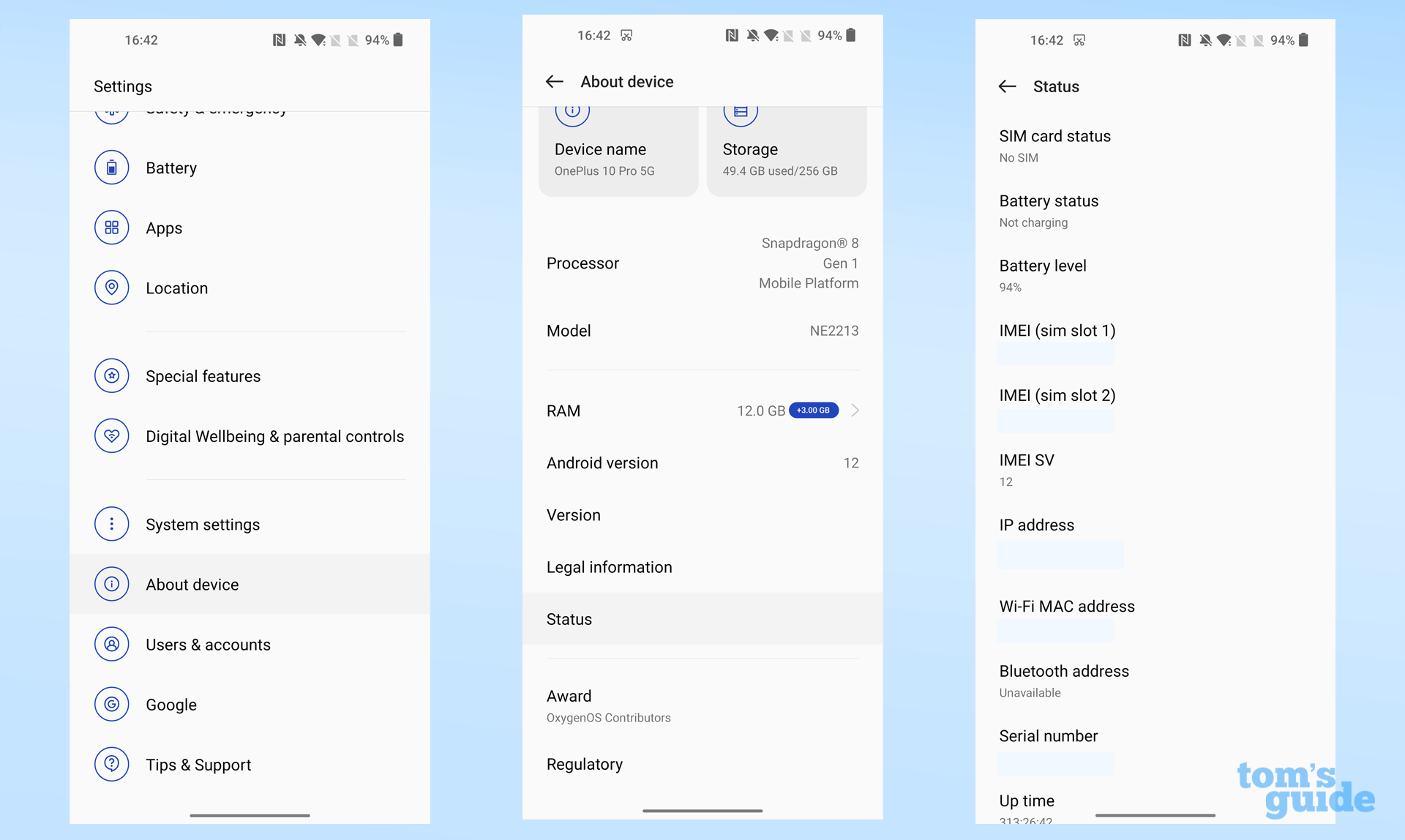
2. Now, scroll down and select Status. Here you’ll find your IMEI numbers and other handy device info.
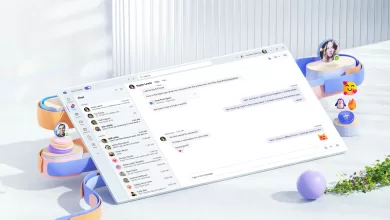 Microsoft will change the default version of Teams on Windows this year
Microsoft will change the default version of Teams on Windows this year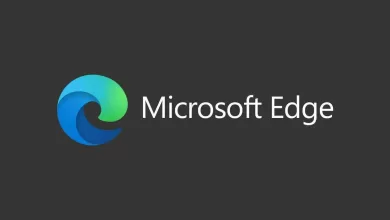 Microsoft Edge 114 launches in the stable channel with Workspaces and more
Microsoft Edge 114 launches in the stable channel with Workspaces and more