Microsoft is investigating a known issue leading to Blue Screen of Death (BSOD) crashes with 0xc000021a errors after installing the Windows 10 KB5021233 cumulative update released during this month’s Patch Tuesday.
The company warned over the weekend that “after installing KB5021233, some Windows devices might start up to an error (0xc000021a) with a blue screen.”
This comes after a stream of users reports on Redmond’s own community website [1, 2, 3] and Reddit [1, 2, 3], some of them reporting that the update reverted automatically or that they’ve been able to fix the issue after a system restore.
The known issue is likely caused by a mismatch between the file versions of hidparse.sys in system32 and system32/drivers in the Windows folder, “which might cause signature validation to fail when cleanup occurs.”
The list of affected platforms includes only client Windows 10 versions, from Windows 10 20H2 to the latest release, Windows 10 22H2.
Redmond added that it’s already working on a fix to address this newly acknowledged issue but hasn’t yet shared when it will be available.
Workaround for affected Windows 10 systems
However, the company did share a temporary solution to workaround the blue screen issue and revive the affected systems to start as expected.
This requires users to copy the hidparse.sys file from the system32\drivers folder into system32 via the Windows Recovery Environment (WinRE) so that the signature validation no longer fails during cleanup.
To mitigate this issue on impacted devices, you need to go through the following steps:
- You will need to enter Windows Recovery Environment. If your device has not automatically started up into WinRE, please see Entry points into WinRE.
- Select the Troubleshoot button.
- Select the “Start recovery, troubleshooting, and diagnostic tools” button.
- Select the “Advanced Options” button.
- Select the “Command Prompt” button and wait for your device to restart, if needed.
- Your device should restart to a Command Prompt window. You might need to sign into your device with your password before getting to the Command Prompt window.
- Run the following command (Important: If Windows is not installed to C:\windows you will need to modify the command to your environment):
xcopy C:\windows\system32\drivers\hidparse.sys C:\windows\system32\hidparse.sys - Once the previous command completes, type: exit
- Select the “Continue” button.
- Windows should now start up as expected.
“It is not recommended to follow any other workaround than those recommended above. We do not recommend deleting the hidparse.sys from your Windows\System32 folder,” Microsoft added.
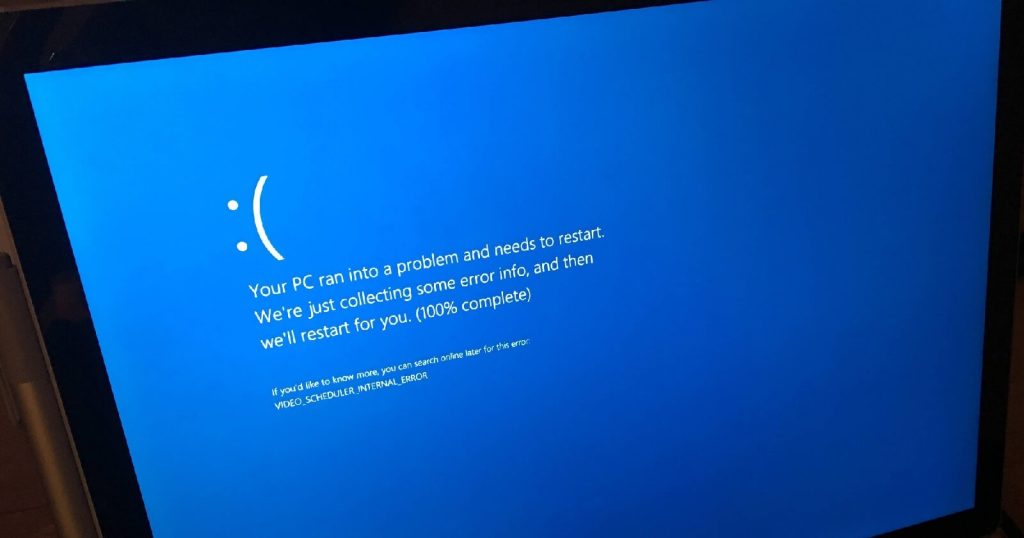
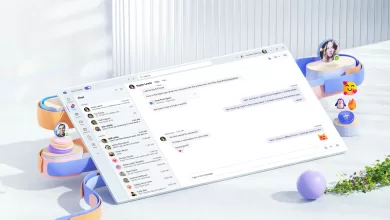 Microsoft will change the default version of Teams on Windows this year
Microsoft will change the default version of Teams on Windows this year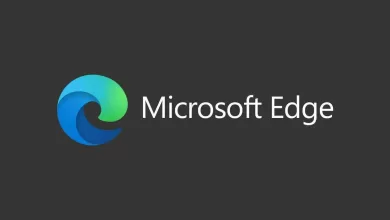 Microsoft Edge 114 launches in the stable channel with Workspaces and more
Microsoft Edge 114 launches in the stable channel with Workspaces and more