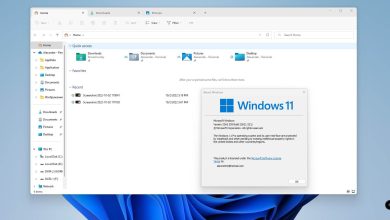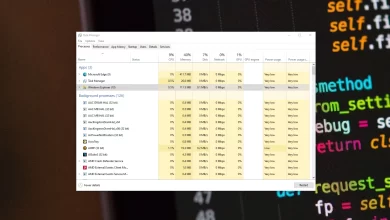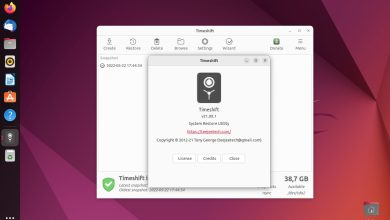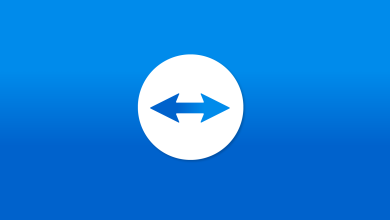Windows 11 comes with more restrictive install requirements than its predecessor, including restrictions on older processors, as well as the requirement for an Internet connection and a Microsoft account. If you want to do a clean install of Windows 11 and set up the system with only a local account, you can now easily do it with a tool called Rufus.
ADVERTISEMENT
Rufus is a small utility that helps format and create bootable USB drives such as USB keys/flash drives, memory sticks, etc. Despite its small size, this utility provides everything you need.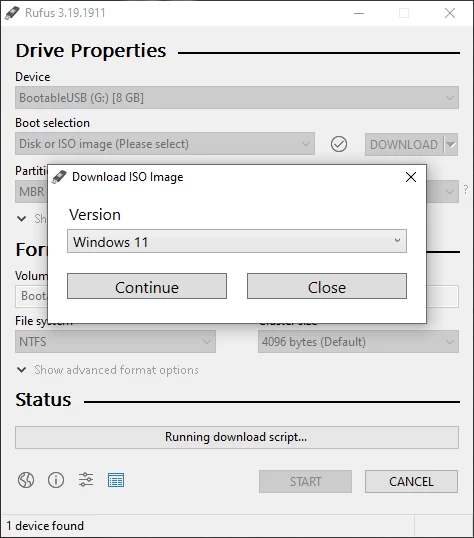
It can be especially useful for cases where:
- you need to create USB installation media from bootable ISOs (Windows, Linux, UEFI, etc.)
- you need to work on a system that doesn’t have an OS installed
- you need to flash a BIOS or other firmware from DOS
- you want to run a low-level utility
The Ultimate Guide to Installing Windows 11 from a USB drive
Rufus 3.19 changelog:
Add a new selection dialog for Windows 11 setup customization:
- Secure Boot and TPM bypass have now been moved to this dialog
- Also allows to bypass the mandatory requirement for a Microsoft account on Windows 11 22H2
(NB: Network MUST be temporarily disabled for the local account creation to be proposed) - Also add an option to skip all collection questions (Sets all answers to “Don’t allow”)
- Also add an option for setting internal drives offline for Windows To Go
These customization options are only proposed when using a Windows 11 image.
- Add support for distros using a nonstandard GRUB 2.0 prefix directory (openSUSE Live, GeckoLinux)
- Add the ability to ignore USBs (See here)
- Change drive listing to always list in increasing order of size
- Update exceptions needed by Red Hat and derivatives for the 9.x releases
- Update UEFI:NTFS drivers to latest
- Reassign a letter for drives written in DD mode that don’t have an ESP (e.g. CoreELEC)
- Fix Windows refusing to mount Linux MBR partitions on FIXED drives
- Fix support for multiextent files when Joliet is in use