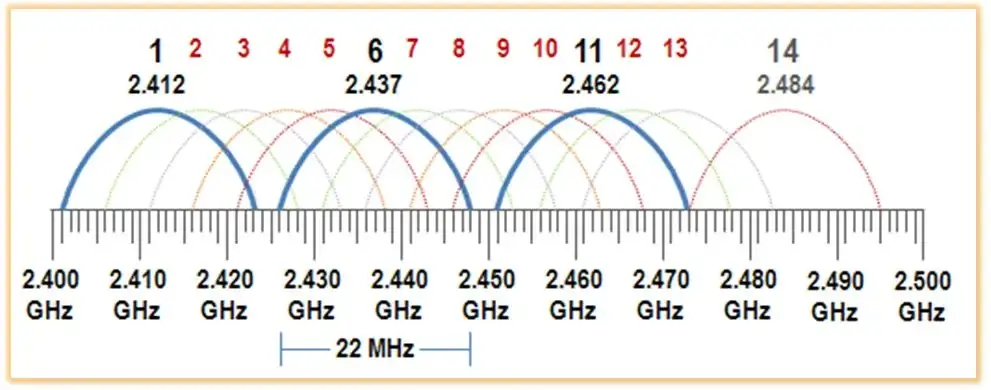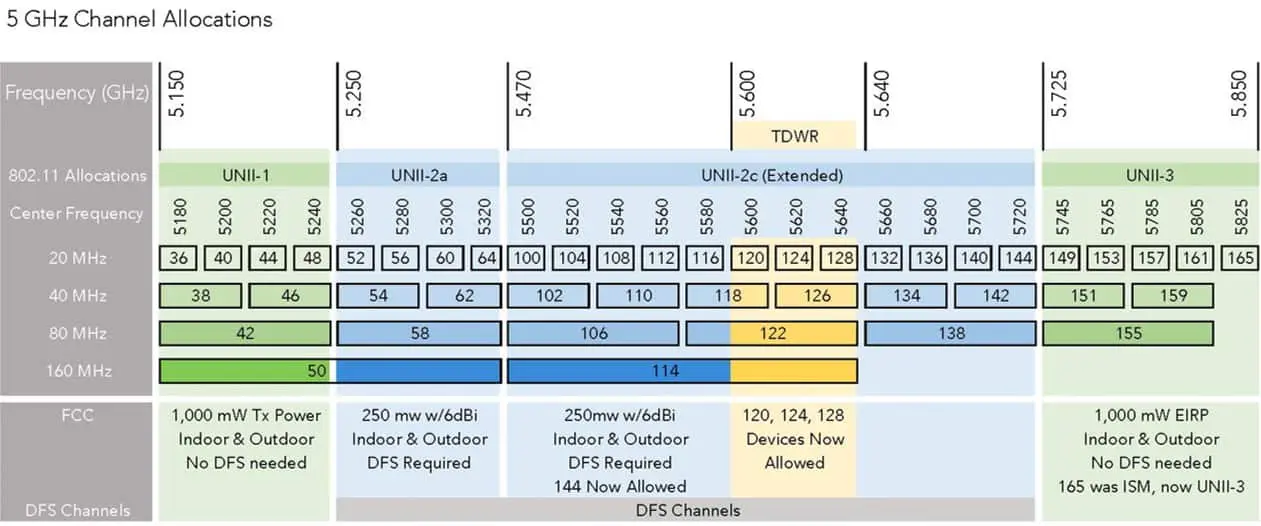When you use a Wi-Fi router, there are a lot of different factors that can influence signal coverage and hence slow down your wireless and Internet speed.
What Are Wi-Fi Channels?
Wi-Fi channels are smaller slots within the whole Wi-Fi frequency band range that can be used by your wireless network both to send and to receive data.
Your Wi-Fi router and client devices will usually support both 2.4GHz and 5GHz frequency bands, and each one has a certain number of channels (frequency slots).
There are 11 total Wi-Fi channels in the 2.4GHz bandwidth (for North America) with 3 non-overlapping.
The 5GHz band has 24 non-overlapping channels available out of 45 total, however not all channels can be configured on devices.
For example, on 5GHz band there are some channels, designated as DFS (Dynamic Frequency Selection), which may be affected by radar activity. So, I recommend to avoid these DFS channels and use the non-DFS channels available for less interference.
You want to use channels that have the least interference at the time. It is important to understand the different channels because some channels are more commonly used and have more traffic and congestion than others.
The key is to use channels that do not overlap. Since each channel on either frequency overlaps with the nearby channels, you can choose channels that are separated without any overlapping.
There are 3 non-overlapping channels on the 2.4GHz frequency band and 24 on the 5GHz frequency band.
Which channel is best for Wi-Fi 2.4 GHz?
When you use the 2.4GHz frequency band, all of the channels operate between the 2400 and 2500MHz frequencies (in some countries this range is lower).
There are 11 channels, and each one has 20 MHz available. As a result, there is some overlapping.
Each channel overlaps with two or more other channels. This is important to know because if you have one device on channel 4 and another on channel 5, they are overlapping, so you won’t have the separation that you are looking for and you will have interference.
When you are choosing the best channel for 2.4GHz frequencies, you should choose channels that are spaced far enough apart that they do not overlap.
You can use channels 1, 6, and 11 and know that there is no overlap between these three. Therefore, the best channels for 2.4GHz are 1, 6, and 11.
They are spaced far enough apart, and you can use them without worrying about interference.
However, you need to consider how close you are to your neighbors. If you live in an apartment building, and you are using channel 1 while your neighbor is using also channels 1 or 2, you will be using overlapping channels and have interference again.
The best thing to do if you notice slow speeds on your channel is to select one of the others. You can switch between these three channels to find the one that has the lowest wireless noise.
Which channel is better for 5GHz Wi-Fi?
When you use the 5GHz frequency for your Wi-Fi, you have a lot more options. There are 24 (out of 45) non-overlapping 20 MHz channels, so you should be able to find one that is free of interference.
However, keep in mind that not all channels are available for configuration on WiFi routers. Also, as stated earlier, I recommend to use non-DFS channels which are not affected by Radar activity. That’s why the table above shows only non-DFS channels, although the 5GHz spectrum has many more.
Note also that the 5GHz band includes channel widths higher than the standard 20 MHz per channel. This allows for higher data rate transmissions.
- If you are using 20MHz channel width, you can use channels 36, 40, 44, 48, 149, 153, 157, 161, and 165 (non-DFS channels)
- If you want to use a 40MHz channel width, you will need to use 38, 46, 151, 159. This will ensure that you are not overlapping when you use the larger channel width (again non-DFS).
- For 80MHz, you can use 42 or 155. Keep in mind that channel 165 only supports the 20MHz channel width. Note that the wider the channel width the less number of channels are available.
The best channel to use depends on how many other devices there are in your area using the same channels.
This includes your home, but it also includes neighbors and what devices they have connected.
If you are using a lot of devices that are connected, you should stick with a lower channel width, but if you have fewer connections, you can use the 80MHz channels for faster speeds.
So, basically in order to find the best 5GHz channel you need to check the wireless spectrum and see what other devices in the area use each channel. Then, select a channel that no one else is using.
Which Wi-Fi channel is the Fastest?
First, you need to know that the 5GHz frequency band offers the fastest Wi-Fi speeds but it covers shorter distances. If you have fast internet connection (above 100 Mbps) you will need to connect on the 5GHz band of your Wi-Fi router in order to fully utilize the fast Internet line speed.
The 2.4 GHz frequency band offers lower speeds but covers longer distance compared to 5GHz band.
Now, for the fastest Wi-Fi channel in your home you should choose the 5GHz band and then find one of the channels mentioned above with the lowest interference.
Although the 5GHz band has many channels available, I recommend to select one of the non-DFS channels (especially if you are close to an airport with radar activity).
Use one of the available WiFi Analyzer apps to first see what channels are already used around your home (in the 5GHz band) and then use one of the available channels (i.e not used by neighbors etc) in order to achieve the fastest Wi-Fi speed.
Channel Allocation on 5GHz Band
The following picture from Wireless LAN professionals shows the allocation of 5GHz channels.
As you can see, the whole spectrum is divided into 4 channel categories:
- UNII-1 (no DFS)
- UNII-2a (DFS)
- UNII-2c (DFS)
- UNII-3 (no DFS)
It is better to select channels in “no DFS needed” categories which are not affected by Radar activity.