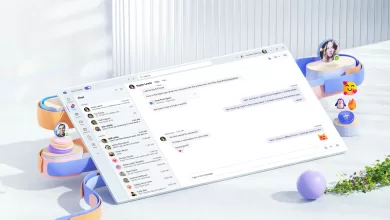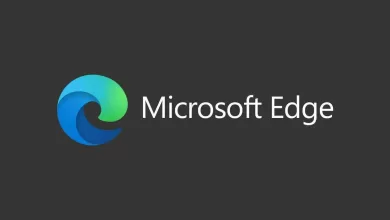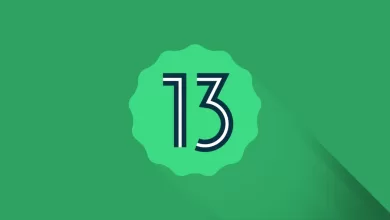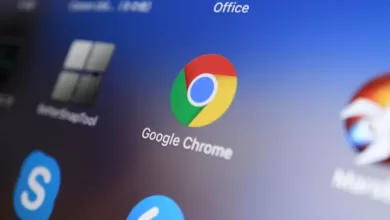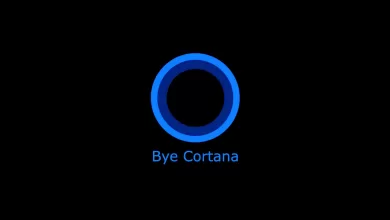Pay attention if you’ve been frustrated with Windows cluttered Widgets that fill your screen with unnecessary stories, because there are now some new and useful widgets available through a recent Microsoft app.
At first glance, you might not expect the Microsoft Dev Home app, designed for managing developer’s pull requests, to bring any value to your PC. However, this app actually offers widgets that allow you to monitor your CPU, memory, GPU usage, and network performance.
During testing of the app, Neowin discovered these new widgets, which bear some resemblance to Windows’ Task Manager but come with a few useful tweaks.
Microsoft’s Widgets can be seen as either a gateway to additional content or simply as a collection of irrelevant information cluttering up your screen. In the past, Microsoft invested in licensing news and started experimenting with the News Bar in 2020 to deliver that content to users. (Our story also covers how to manage Microsoft’s news sources by adding or removing publications, although it’s unlikely that many people actually do this.)
In 2021, Microsoft began transferring Bing’s news content to Windows 10’s “News and Interests” feature, which later evolved into Windows 11’s Widgets powered by Start. Last year, Microsoft started inviting developers to contribute to the Widgets news feed. Furthermore, Microsoft is now promising even greater control over Widgets.
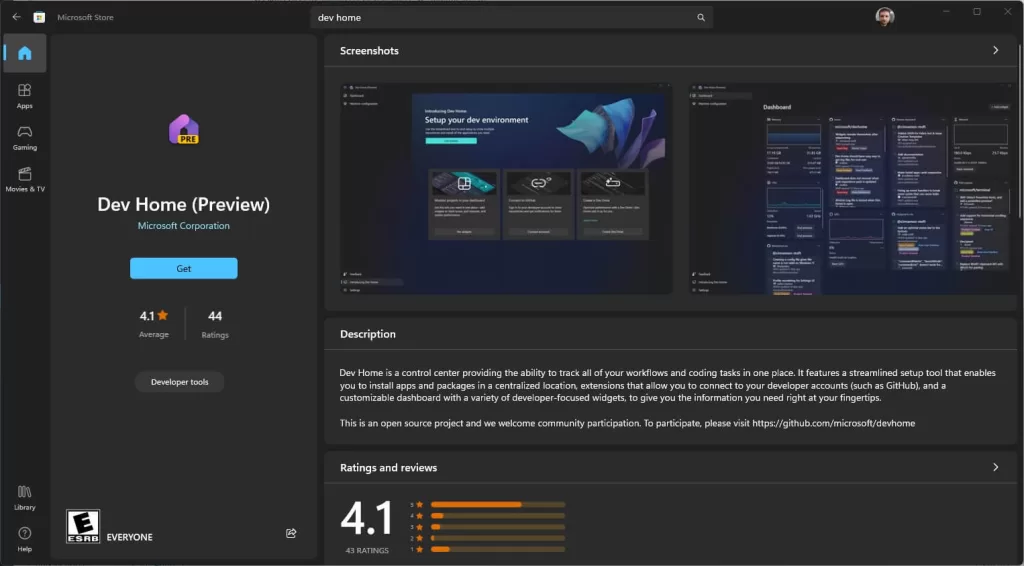
How to download and use the CPU, memory, GPU, and network widgets
To make use of these recently introduced widgets, begin by searching for the Dev Home (Preview) app within the Microsoft Store. Proceed to download and install it, which typically requires around 400MB of storage space. You need not worry about configuring the app or actively utilizing its features. After installation, locate the Widgets icon situated in the lower left-hand corner of your screen and click on it. Subsequently, identify the small “+” button located at the top. By selecting this option, you gain the ability to incorporate new widgets. Among the available options, you will find CPU, memory, GPU, and network widgets conveniently grouped at the top of the list.
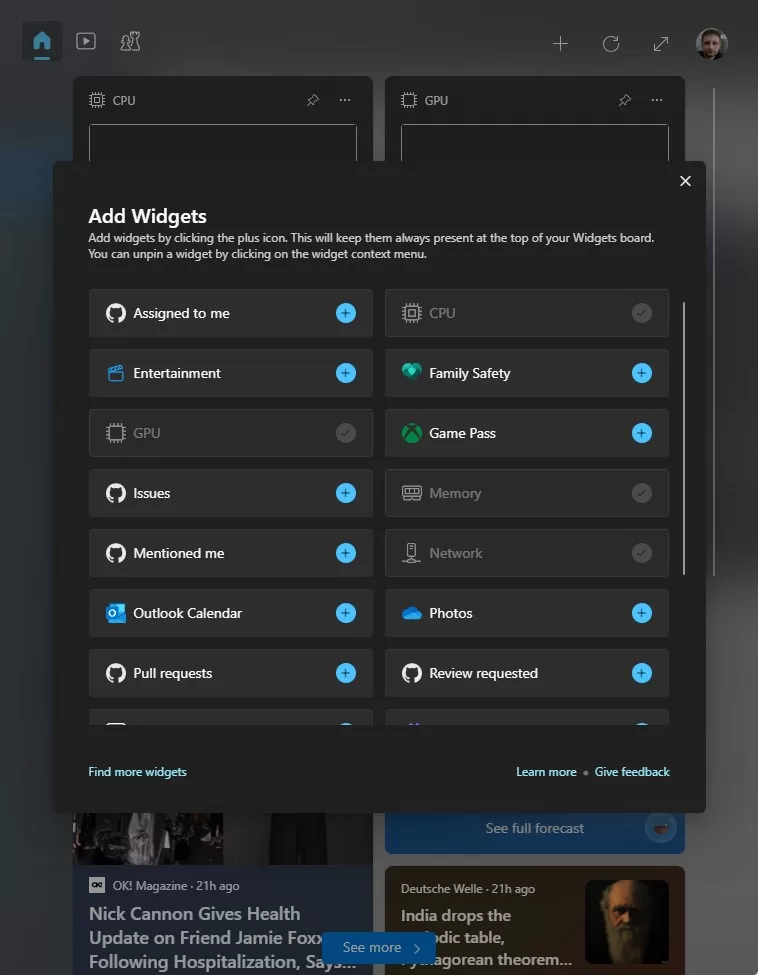
The additional widgets don’t add as much as the detailed information that can be found within the Windows 11 Task Manager.