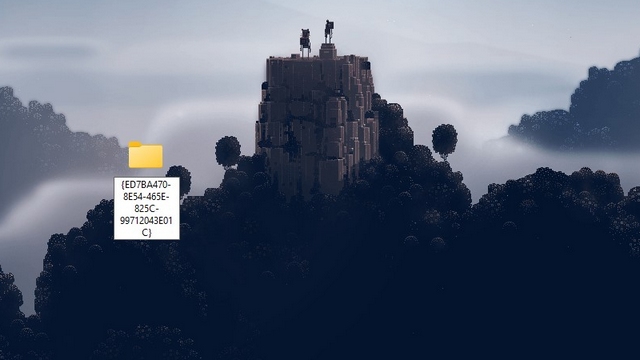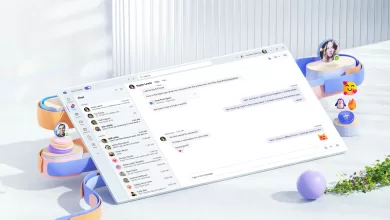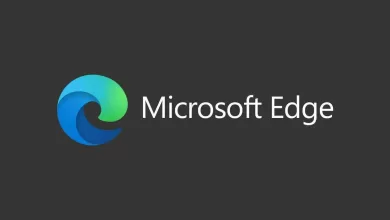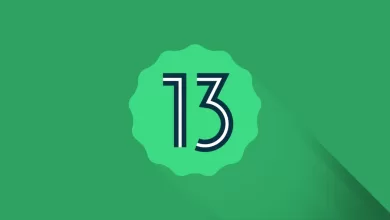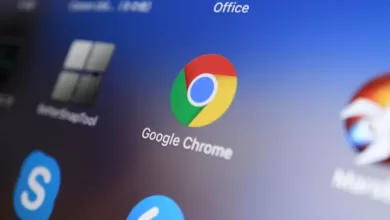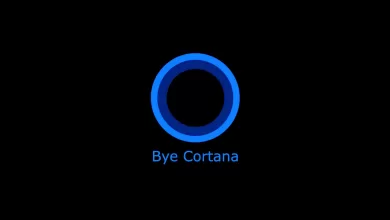Although Microsoft is working to phase out Control Panel in favor of the new Settings app, the classic God mode is still present in Windows 11. Whether you are a seasoned Windows user or someone curious to know more, here’s how you can enable and use God mode in Windows 11 right now.
Enable and Use God Mode in Windows 11 (2022)
What is God Mode in Windows 11?
God mode is a power-user-focused feature in Windows 11. It is essentially a folder that groups advanced administrative configuration tools into one window for faster access. Using this feature, you can find all the options to customize your Windows 11 PC in one place without having to visit multiple settings pages individually. To be clear, God mode is by no means a new feature in Windows 11. God mode has existed in Windows at least since Windows Vista, which dates back to 2007. However, it’s good to see that the feature is still present for power users to tinker with Microsoft’s new desktop OS. You can check out the next section to learn about the key features of God mode.
Windows 11 God Mode Features
- AutoPlay
- Backup and Restore
- Color Management
- Credential Manager
- Date and Time
- Devices and Printers
- Ease of Access Center
- File Explorer Options
- File History
- Fonts
- Indexing Options
- Internet Options
- Keyboard
- Mouse
- Network and Sharing Center
- Phone and Modem
- Power Options
- Programs and Features
- Region
- RemoteApp and Desktop Connections
- Security and Maintenance
- Sound
- Speech Recognition
- Storage Spaces
- Sync Center
- System
- Taskbar and Navigation
- Troubleshooting
- User Accounts
- User Accounts
- Windows Defender Firewall
- Windows Mobility Center
- Work Folders
- Windows Tools
Enable God Mode in Windows 11
1. Right-click anywhere on your desktop and choose New -> Folder to create a new folder in Windows 11.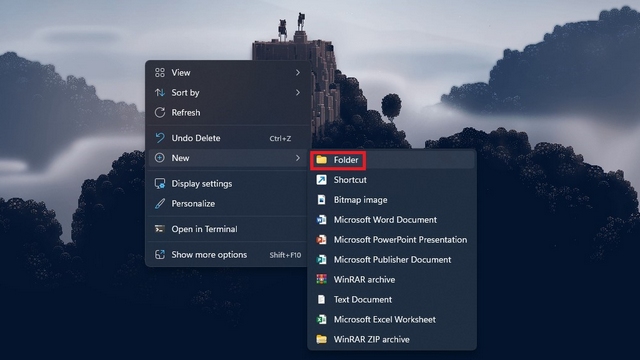
2. You should then name the folder with the following text. This will help you access Windows 11’s God mode.
GodMode.{ED7BA470-8E54-465E-825C-99712043E01C} 3. Upon naming the folder and hitting the Enter key, you will notice the folder’s icon change to what you typically see for the Control Panel. Double-click the icon to open God mode on your PC. 4. And that’s it. You now have access to God mode. You can explore all the power user controls and tweak Windows 11 to work just the way you want. Meanwhile, you can delete the folder you created to get rid of God mode.
4. And that’s it. You now have access to God mode. You can explore all the power user controls and tweak Windows 11 to work just the way you want. Meanwhile, you can delete the folder you created to get rid of God mode.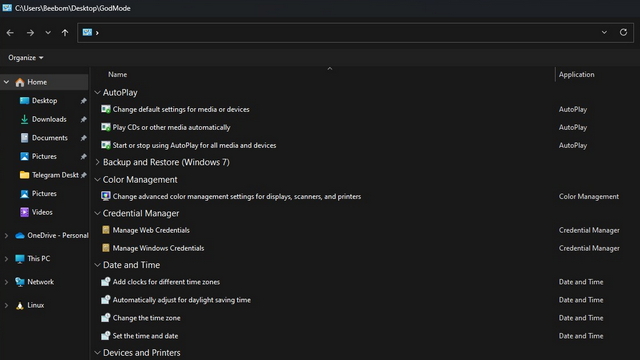
Frequently Asked Questions
Q: What does Windows 11 God mode do?
Windows 11’s god mode offers all the powerful administrative controls in one place. You can use the feature to configure your system without navigating through multiple pages.
Q: Does Windows 11 have God mode?
Yes, you can access and enable god mode in Windows 11. We have detailed how you can turn on god mode in this article.
Q: What is the code for God mode in Windows?
You can use the code “GodMode.{ED7BA470-8E54-465E-825C-99712043E01C}” to access god mode in Windows.
Try out Windows 11 God Mode
Enabling God mode gives you the familiar set of tools that you can use to control key features in Windows 11. While some might call this a legacy feature, others are likely to find it helpful over the redesigned settings app. Either way, if you are on the lookout for new Windows 11 features, do read our articles on the best Windows 11 hidden features and best Windows 11 upcoming features.